Opera isn’t just another web browser, it’s a powerhouse packed with special features designed to enhance your browsing experience. One of the standout tools is the built-in VPN, which provides an extra layer of privacy by masking your IP address and encrypting your browsing data. This feature is particularly useful when you’re on public Wi-Fi or want to access region-restricted content without installing third-party apps.
Opera Flow, which allows seamless synchronization between your mobile and desktop devices. With Flow, you can instantly send links, videos, and notes from one device to another, making it easy to switch between platforms without losing your place. Opera also includes an Ad Blocker and Crypto Wallet that don’t require additional extensions or add-ons. For gaming enthusiasts, the Opera GX version of the browser comes with a variety of customizable settings, such as CPU, RAM, and Network Bandwidth limiters, allowing you to optimize your system’s performance while gaming.
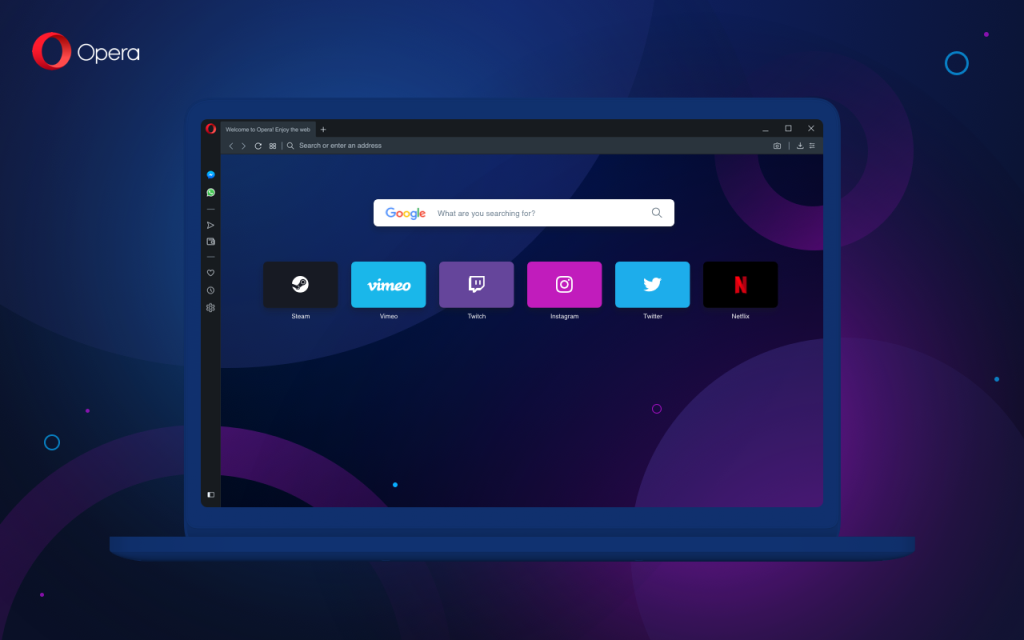
1. Built-in VPN
Opera includes a completely free VPN service to enhance privacy and security. Unlike other browsers that require third-party extensions, Opera’s VPN can be activated directly from the settings. It encrypts your internet traffic, masks your IP address, and lets you browse anonymously.
How to Use:
- Go to Settings > Privacy & Security.
- Toggle on the VPN option.
- Activate it from the address bar when needed.
2. Snapshot Tool for Screenshots
Forget extensions for screenshots—Opera has an integrated snapshot tool that lets you capture and edit screen content instantly. You can add text, draw, or blur sensitive information before saving the image.
How to Use:
- Click the camera icon on the address bar.
- Drag to select the area you want to capture.
- Edit and save your snapshot.
3. Battery Saver Mode
Opera is designed with battery efficiency in mind. When enabled, the Battery Saver mode extends your laptop’s battery life by reducing background activity and optimizing performance.
How to Use:
- Click the battery icon in the toolbar.
- Toggle on Battery Saver mode when you’re on the go.
4. Integrated Messengers
Opera makes multitasking easier by integrating popular messengers like WhatsApp, Telegram, and Facebook Messenger into its sidebar. You can chat while browsing without needing to switch tabs or open another app.
How to Use:
- Open the sidebar and click on Messengers.
- Log in to your preferred messenger and start chatting.
5. Workspaces for Tab Organization
Say goodbye to cluttered tabs with Opera’s Workspaces. This feature allows you to create separate groups of tabs for work, personal browsing, or specific projects.
How to Use:
- Right-click on the sidebar and enable Workspaces.
- Create new workspaces and switch between them easily.
6. Customizable Keyboard Shortcuts
Opera lets you create or modify keyboard shortcuts to streamline your browsing experience. If it’s opening a new tab, accessing bookmarks, or refreshing a page, you can personalize the shortcuts to match your style.
How to Use:
- Go to Settings > Browser > Shortcuts.
- Assign new shortcuts or edit existing ones.
7. Video Pop-Out for Multitasking
Opera’s Video Pop-Out feature lets you watch videos in a floating, resizable window while continuing to browse other tabs. Perfect for following tutorials or watching Netflix while working.
How to Use:
- Play any video in a supported format.
- Click the Pop-Out icon that appears on the video.
8. My Flow for Ideal Syncing
My Flow connects your Opera browser across devices, allowing you to send links, notes, or files between your computer and mobile seamlessly.
How to Use:
- Enable My Flow in the sidebar.
- Scan the QR code using Opera’s mobile app to sync.
- Start sharing instantly!
9. Crypto Wallet
For crypto enthusiasts, Opera delivers an integrated wallet supporting Ethereum and other tokens. Manage your cryptocurrencies and access Web3 decentralized apps directly from the browser.
How to Use:
- Open Settings > Wallet.
- Set up your wallet or import an existing one.
- Start managing your digital assets securely.
10. Personalized News Feed
Stay updated with Opera’s customizable news feed, which provides articles tailored to your interests. You can select topics like technology, sports, or entertainment to create a personalized browsing experience.
How to Use:
- Scroll down on the new tab page.
- Click Customize to select your favorite categories.
Conclusion
Opera isn’t just fast and secure; it’s packed with features that elevate your entire browsing experience. One of its standout tools is the free VPN, which gives you an extra layer of privacy while browsing the web. It masks your IP address and encrypts your internet traffic, ensuring a safer browsing experience especially when using public Wi-Fi networks or accessing region-locked content. Additionally, Opera’s ad blocker helps you avoid intrusive ads, speeding up your browsing and reducing clutter on websites.
Frequently Asked Questions
1. Is Opera’s built-in VPN truly free?
Yes, Opera’s VPN is entirely free, unlimited, and doesn’t require any subscriptions or additional downloads. You can activate it directly from the browser settings.
2. Can I use Workspaces on Opera Mobile?
No, Workspaces is a feature currently exclusive to Opera’s desktop browser. However, you can use other organizational tools, such as My Flow, to sync content between devices.
3. How does Battery Saver mode work in Opera?
Battery Saver reduces background activity, pauses non-essential scripts, and optimizes video playback, helping extend your laptop’s battery life when not connected to a power source.
4. Is Opera’s Crypto Wallet safe for transactions?
Yes, Opera’s Crypto Wallet uses advanced encryption protocols to ensure the safety of your cryptocurrency transactions and keys. Always keep your wallet recovery phrase secure for added protection.
5. Can I disable Opera’s personalized news feed?
Yes, you can disable or customize the news feed. Go to the settings menu, and under the Start Page section, toggle off the news feature or select your preferred categories.
6. How do I sync my Opera data across devices?
You can use the My Flow feature to sync data between Opera on desktop and mobile. Simply enable My Flow, scan the QR code using Opera’s mobile app, and your data, such as tabs and links, will be seamlessly shared.
7. Is the Snapshot tool better than third-party extensions?
Opera’s Snapshot tool delivers most of the essential features needed for quick screenshots, including editing, annotating, and saving images, eliminating the need for additional extensions.
8. Does Opera support ad blockers?
Yes, Opera has a built-in ad blocker that can be activated directly from the settings. This improves browsing speed and reduces data consumption.
