In today’s digital age, a slow or unoptimized computer can be a real headache. Performance issues can reduce productivity and make tasks feel more tedious than necessary if you’re working, gaming, or just browsing the web. Free maintenance software tools can help you optimize your computer and restore its speed. In this article, we’ll guide you through using free software to optimize your laptop while highlighting the essential keywords people search for solutions to boost computer performance.
1. What is Free Maintenance Software?
Free maintenance software refers to programs that help manage and optimize your computer without costing a penny. These tools can help clean up junk files, improve startup speed, fix system errors, and enhance your computer’s security. Free maintenance software is essential for anyone looking to keep their system running smoothly without spending money on expensive upgrades or repairs.
2. Why Computer Optimization is Important
Before exploring the best free maintenance software options, it’s essential to understand why optimization is crucial for your computer’s performance. Computers, like any machine, require regular upkeep to continue functioning smoothly. Over time, files accumulate, unnecessary programs take up valuable space, and background processes slow things down. Without maintenance, your computer can become sluggish, prone to errors, and less efficient.
Optimization improves speed and extends your device’s lifespan, allowing it to run faster and more reliably over time. Regularly optimizing your system ensures that your computer operates at its full potential.
3. Best Free Maintenance Software for Computer Optimization
There are numerous free tools available that can help optimize your computer. Below are some of the most popular and effective options:
3.1 CCleaner
CCleaner is one of the most widely used free maintenance software programs for cleaning junk files, fixing registry issues, and improving system performance. This tool scans your computer for unwanted files like cache, logs, and temporary files, allowing you to remove them and free up valuable space.
Key Features:
- Disk cleaner to remove unused files and programs
- Registry cleaner to fix common system errors
- Customizable cleaning options for browsers, system files, and more
- Performance improvement by eliminating unnecessary background processes
CCleaner is an excellent choice for anyone looking for a simple, free solution to optimize their computer.
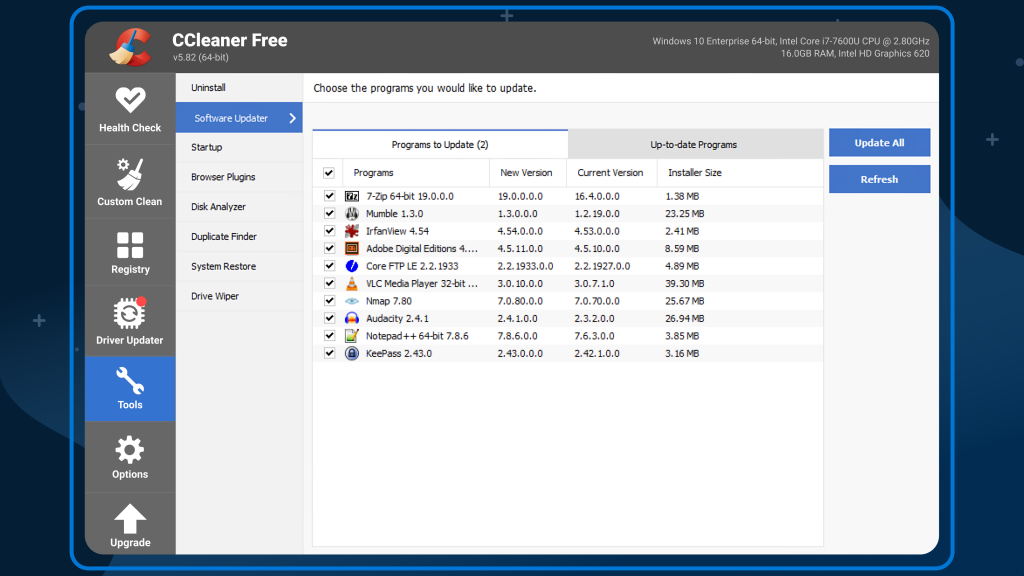
3.2 IObit Advanced SystemCare
IObit Advanced SystemCare is another excellent free software option for optimizing your computer. It comes with various features that help improve your PC’s performance, including cleaning up junk files, fixing system vulnerabilities, and speeding up the startup process.
Key Features:
- Deep system cleaning to remove bloatware and unnecessary files
- Internet booster to enhance online browsing speeds
- Privacy protection by deleting sensitive data
- Automatic updates for optimal performance
Advanced SystemCare is ideal for users who want a more comprehensive tool for maintaining and optimizing their system.
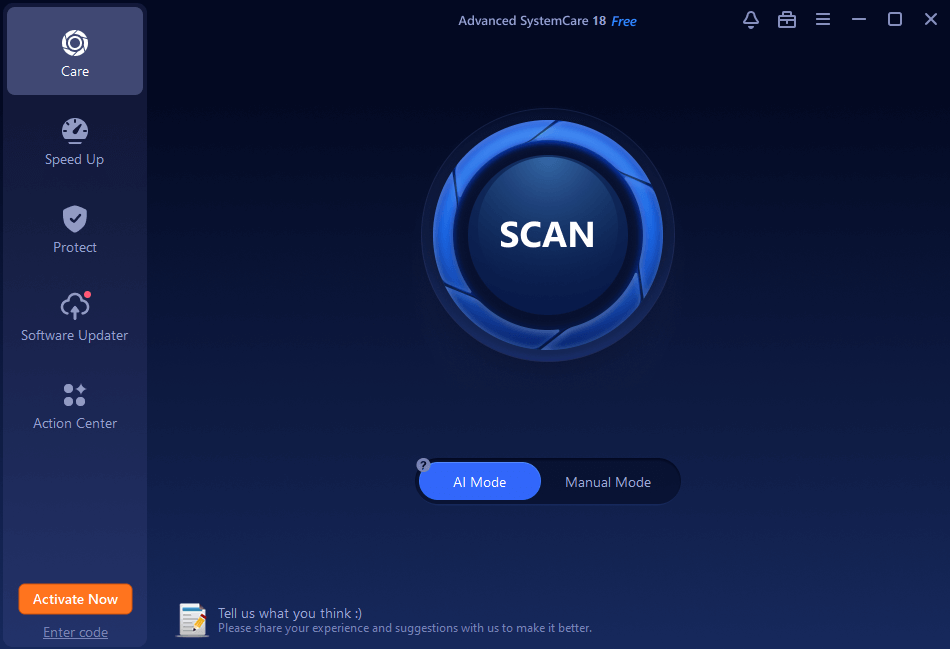
3.3 Wise Disk Cleaner
Wise Disk Cleaner is lightweight, free software that cleans junk files and optimizes system performance. It’s easy to use and does an excellent job of freeing up space by scanning for unnecessary files that take up precious disk space.
Key Features:
- Quick and deep scanning for junk files
- Ability to clean up system files, browser history, and temporary files
- Disk defragmentation feature for optimizing hard drive speed
- Customizable scanning options for more control over what gets cleaned
This tool is handy for users who want to clear out unwanted files without complicating the process.
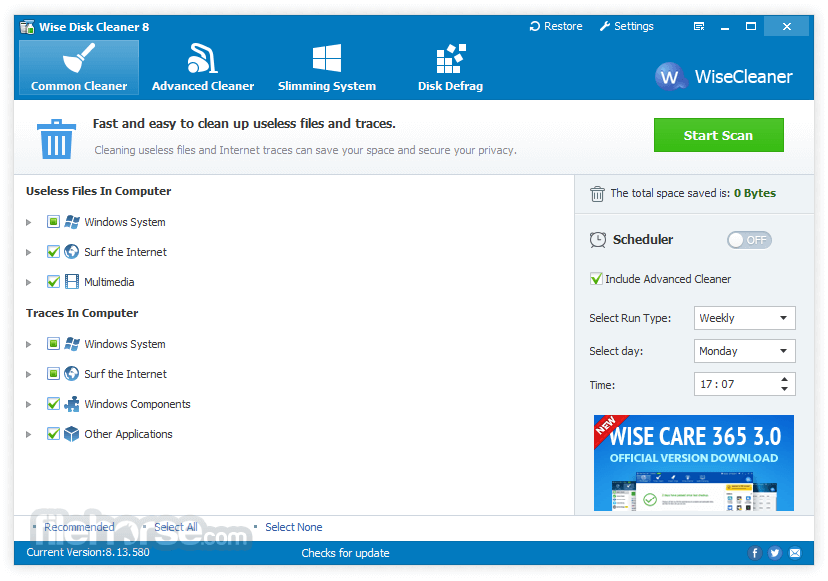
3.4 Glary Utilities
Glary Utilities is a powerful free maintenance software package that delivers a range of tools for optimizing your computer. It includes a disk cleaner, registry fixer, and memory optimizer, among other features.
Key Features:
- One-click maintenance for quick system optimization
- Disk and registry cleaning for faster performance
- Privacy protection by deleting traces of online activity
- Startup manager to speed up boot time
Glary Utilities is a good all-in-one solution for users who need multiple optimization tools bundled into one program.
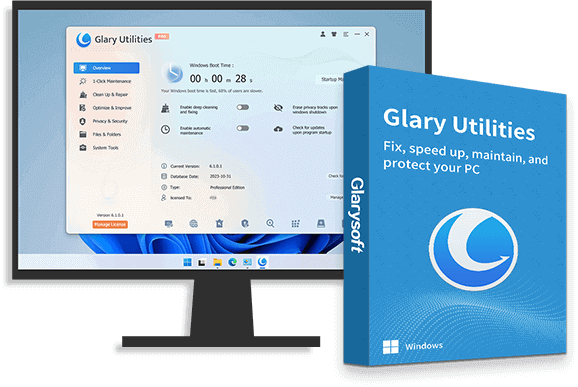
3.5 AVG TuneUp
AVG TuneUp is a user-friendly program that helps clean up your computer and improve its performance. The free version delivers essential tools for cleaning junk files and improving startup time, making it perfect for those who want a no-fuss optimization solution.
Key Features:
- Disk cleaner and registry repair tools
- Browser history cleaner to protect privacy
- Automatic maintenance for continuous optimization
- User-friendly interface with simple navigation
AVG TuneUp is ideal for those looking for a simple, free tool to optimize their computer without too much effort.
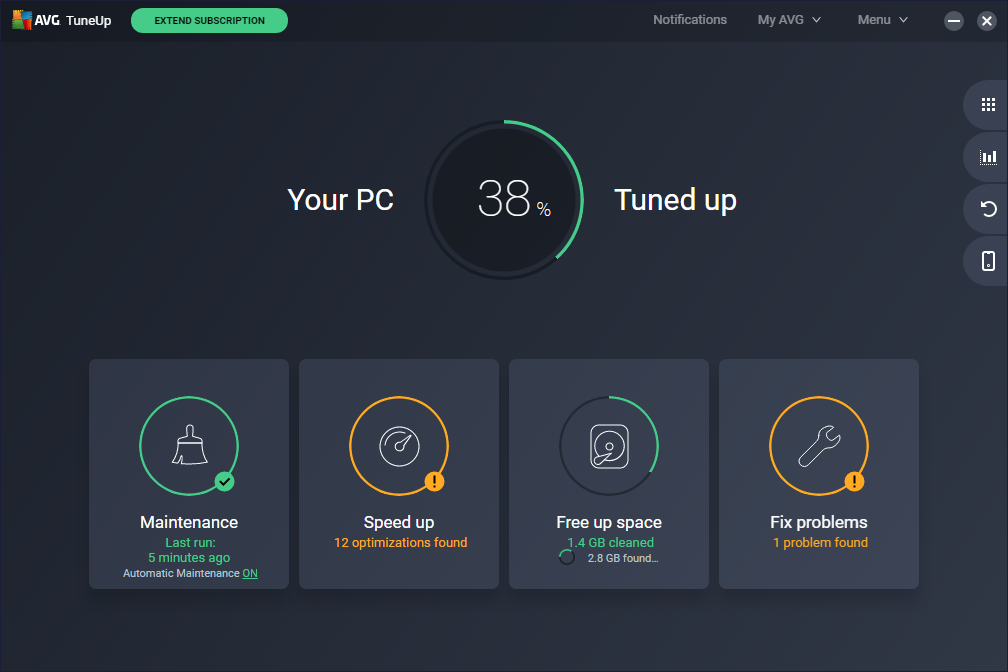
4. How to Use Free Maintenance Software for Computer Optimization
Now that you know some of the best free software options for optimizing your computer, let’s walk through how to use them effectively. Here’s a simple guide on how to optimize your system:
Step 1: Download and Install the Software
Choose the software that best suits your needs and download it from a trusted source. Then, follow the installation instructions to set it up properly.
Step 2: Perform a Full System Scan
Once the software is installed, perform a full system scan. This will allow the program to identify junk files, errors, and unnecessary processes slowing down your computer.
Step 3: Clean and Optimize
After the scan, you’ll be presented with a list of items that can be cleaned up. These may include temporary files, browser history, broken shortcuts, etc. Select the items you want to remove and let the software handle the cleaning.
Step 4: Repair System Issues
Most maintenance tools also deliver a registry cleaner or error fixer. Use these features to repair any system errors or registry issues affecting performance.
Step 5: Speed Up Startup
If your computer takes too long to start, use the startup optimization tool to manage which programs run when the system boots up. Disabling unnecessary programs can significantly improve startup time.
Step 6: Regular Maintenance
To keep your system optimized, set up regular scans and automatic cleaning. Many programs deliver scheduled scans so that you don’t have to worry about manually running them every time.
5. Additional Tips for Computer Optimization
In addition to using free maintenance software, here are a few more tips to optimize your computer:
- Uninstall Unnecessary Programs: Go through your installed applications and remove anything you don’t need. This will free up valuable disk space and improve performance.
- Upgrade Your Hardware: If your computer is still slow after optimization, consider upgrading your RAM or hard drive. This can give your system a significant performance boost.
- Keep Your System Updated: Ensure your operating system and software are up-to-date. Updates often include performance improvements and bug fixes.
Conclusion
Optimizing your computer doesn’t have to be complicated or expensive. With the help of free maintenance software, you can clean up junk files, fix system errors, and speed up your device without spending a dime. Tools like CCleaner, IObit Advanced SystemCare, and Glary Utilities deliver simple yet powerful solutions for running your computer smoothly. Following the steps outlined in this guide, you can restore your system’s speed and ensure it remains in top condition for years.
Frequently Asked Questions (FAQs)
1. What is the best free maintenance software for my computer?
- There are many free maintenance software tools, such as CCleaner, IObit Advanced SystemCare, and Glary Utilities, that can help optimize your computer by cleaning up junk files, fixing system errors, and improving overall performance.
2. How do I clean up my computer for free?
- You can clean your computer for free using tools such as CCleaner, Wise Disk Cleaner, or Disk Cleanup (built-in on Windows). These tools can remove temporary files, browser history, and other unnecessary files that take up disk space.
3. How often should I run maintenance software on my computer?
- Running maintenance software at least once a week is recommended to ensure your computer stays clean and optimized. However, you should run the software immediately if you notice slow performance.
4. Can free maintenance software fix computer errors?
- Many free maintenance software tools, like IObit Advanced SystemCare, deliver features that fix registry issues and repair system errors to improve overall performance.
5. Does cleaning my computer improve performance?
- Yes, cleaning your computer can significantly improve its performance by removing junk files, clearing up storage space, and eliminating background processes that slow down the system.
6. What are the risks of using free maintenance software?
- While most free maintenance software tools are safe, it’s essential to download them from trusted sources to avoid potential malware. Also, some tools may have limited functionality compared to paid versions.
7. Can free maintenance software speed up my computer’s startup?
- Many maintenance tools deliver a startup optimization feature that can disable unnecessary programs from launching at startup, helping your computer boot up faster.
8. Is it safe to use free software to clean my PC?
- Yes, using reputable free software for PC cleaning is generally safe. However, to avoid malicious software, always ensure that you download software from official websites.
9. What is the best free software for cleaning junk files?
- Popular free software for cleaning junk files includes CCleaner, Wise Disk Cleaner, and Glary Utilities. These tools scan your computer for unnecessary files and delete them to free up space.
10. How do I speed up my computer without buying software?
- To speed up your computer without buying software, you can manually delete temporary files, disable unnecessary startup programs, uninstall unused programs, and defragment your hard drive (if using a traditional HDD).
