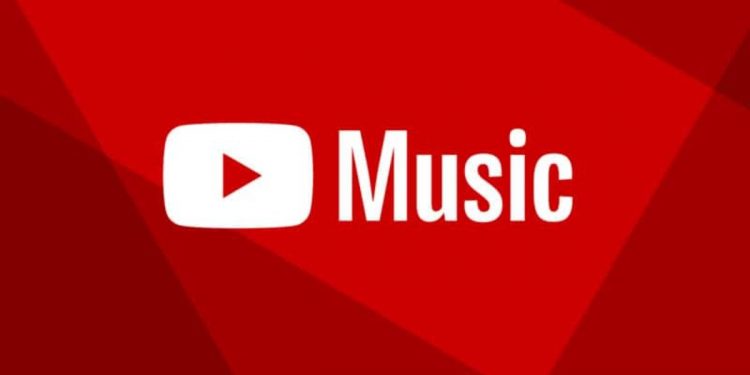YouTube Music is an increasingly popular music streaming service that allows users to enjoy millions of songs, albums, and playlists across different genres. While most people use it through mobile apps, YouTube Music on the desktop delivers a seamless experience with more control and features. If you are a new user or looking for tips to optimize your experience, this comprehensive guide will walk you through everything you need to know about using YouTube Music on your desktop.
What is YouTube Music?
YouTube Music is a music streaming platform developed by Google. It allows you to listen to songs, albums, and curated playlists while providing personalized recommendations based on your listening habits. With features like music videos, offline listening, and integration with YouTube, YouTube Music presents a dynamic way to enjoy your favorite music.
While YouTube Music is an app on mobile devices, many users prefer to listen to music on their desktops for a more enhanced experience, especially when multitasking or enjoying a larger screen.

How to Access YouTube Music on Desktop
Getting started with YouTube Music on the desktop is simple and quick. Here’s a step-by-step guide on how to access it:
- Open Your Browser: To use YouTube Music on a desktop, you need an internet browser like Google Chrome, Firefox, Safari, or Edge.
- Visit the Official Website: Type music.youtube.com into your browser’s address bar and press enter. You’ll be taken to YouTube Music’s official website.
- Sign In: To personalize your experience and access features like playlists and saved music, sign in using your Google account (the same one you use for YouTube).
That’s it! You can now access the whole YouTube Music experience directly from your desktop.
Key Features of YouTube Music on Desktop
Now that you can access YouTube Music on your desktop let’s explore the key features that make it stand out.
1. Personalized Recommendations
One of YouTube Music’s best features is its ability to deliver personalized recommendations based on your listening habits. If you like pop, rock, or hip-hop, YouTube Music uses its algorithm to suggest new songs, albums, and playlists that fit your taste. This means you’ll always have fresh music to enjoy, making it an excellent option for discovering new tracks.
2. High-Quality Audio Streaming
YouTube Music provides high-quality audio streaming so you can enjoy your music in crisp and clear sound. Depending on your internet speed and subscription level, the audio quality ranges from 160 kbps (standard) to 256 kbps (higher quality). Those with a YouTube Music Premium subscription can enjoy lossless audio for an even richer experience.
3. Music Videos and Tracks
A standout feature of YouTube Music is its seamless integration with YouTube. You can easily switch between listening to audio tracks and watching official music videos. Click on the video thumbnail while listening to a song to switch to the video version, which is perfect for fans who love music videos.
4. Custom Playlists
If preparing for a workout or hosting a party, YouTube Music allows you to create custom playlists. You can add any song or album to these playlists and organize them however you like. If you’re unsure what to add, YouTube Music suggests popular tracks and albums based on your listening history.
5. Offline Listening (Premium Only)
For users with a YouTube Music Premium subscription, offline listening is one of the most convenient features. You can download your favorite songs or playlists to your desktop and listen to them without an internet connection. This feature is perfect for those who travel frequently or want to save on data usage.
6. Background Play (Premium Only)
Another feature exclusive to YouTube Music Premium users is background play. With background play, you can continue listening to your music even if you switch to a different app or lock your screen. This is great for multitaskers or anyone who likes to listen to music while browsing the web.
How to Use YouTube Music on Desktop
Now that you’re familiar with the features of YouTube Music on desktop, let’s walk through some essential tips on how to use it effectively.
1. Search for Music
The search bar at the top of the YouTube Music interface makes it easy to find your favorite tracks. You can search by:
- Song title
- Artist name
- Album name
- Genre
- Playlist name
Just type in what you’re looking for, and YouTube Music will provide a list of relevant results, including audio tracks and videos.
2. Create and Organize Playlists
To create a playlist, follow these steps:
- Click on your profile icon in the top-right corner of the screen.
- Select “Your Library” from the dropdown menu.
- Click on “Create Playlist” and give it a name.
- Add songs to your playlist by searching for them or selecting from your recommendations.
You can add songs to an existing playlist by clicking on the three dots next to a song and selecting “Add to Playlist.”
3. Listen to Radio Stations
If you want to discover new music or explore a particular genre, YouTube Music presents radio stations based on your listening history and preferences. Click on a song or album and choose the “Play Similar Music” option. YouTube Music will automatically generate a radio station that plays songs related to your selected one.
4. Use Keyboard Shortcuts
To enhance your desktop experience, YouTube Music supports several useful keyboard shortcuts:
- Spacebar: Play/Pause
- Arrow keys: Skip between songs or adjust the volume
- Ctrl + Up/Down Arrow: Skip a song
- L: Like a song
- R: Repeat a song
These shortcuts help you quickly control your music without clicking through the interface.
5. Manage Your Library
Your library in YouTube Music is where you can view all your saved music, playlists, and liked songs. To manage it:
- Add songs to your library by clicking the heart icon next to them.
- Remove songs from your library by clicking the three dots and selecting “Remove from Library”.
Managing your library is a great way to keep track of your favorite music and easily access it later.
YouTube Music vs. Other Music Streaming Services
While YouTube Music delivers a great experience for desktop users, you might wonder how it compares to other music streaming services. Let’s take a look at some of the key differences between YouTube Music, Spotify, and Apple Music.
YouTube Music vs. Spotify
- Music Library: Both Spotify and YouTube Music present a large selection of music, but YouTube Music has the added benefit of music videos, making it more interactive for video enthusiasts.
- Audio Quality: Spotify shows 320 kbps audio for premium users, while YouTube Music suggests 256 kbps audio for free users and lossless audio for premium users.
- Integration with YouTube: Since YouTube Music is part of the Google ecosystem, it integrates seamlessly with YouTube, giving you access to audio tracks and video content.
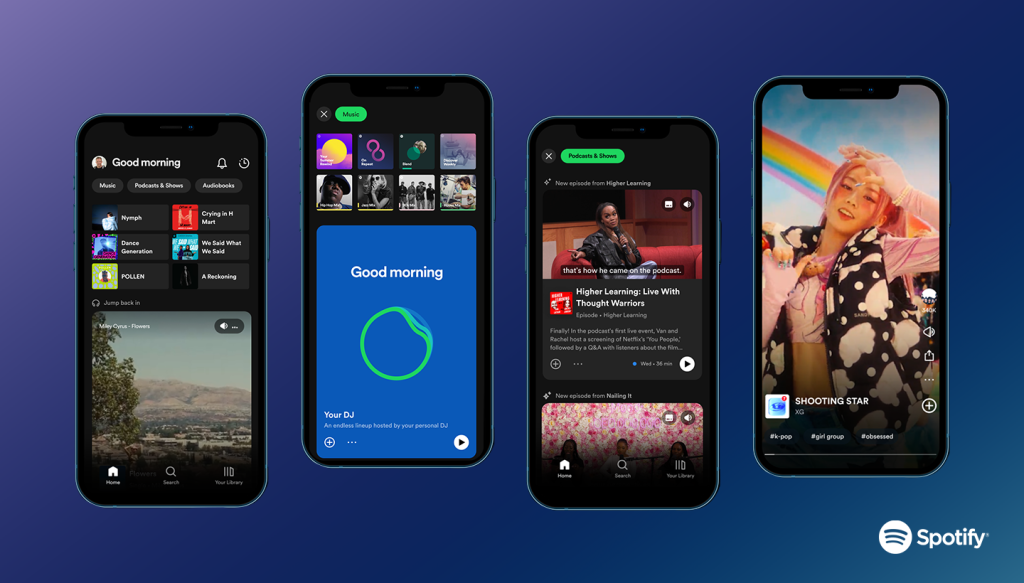
YouTube Music vs. Apple Music
- Music Discovery: YouTube Music is great for discovering music through videos and curated playlists, while Apple Music presents more in-depth music curation and exclusives from artists.
- Subscription Plans: Both services deliver similar pricing for premium subscriptions, but Apple Music provides more family-oriented plans with better integration with other Apple services.
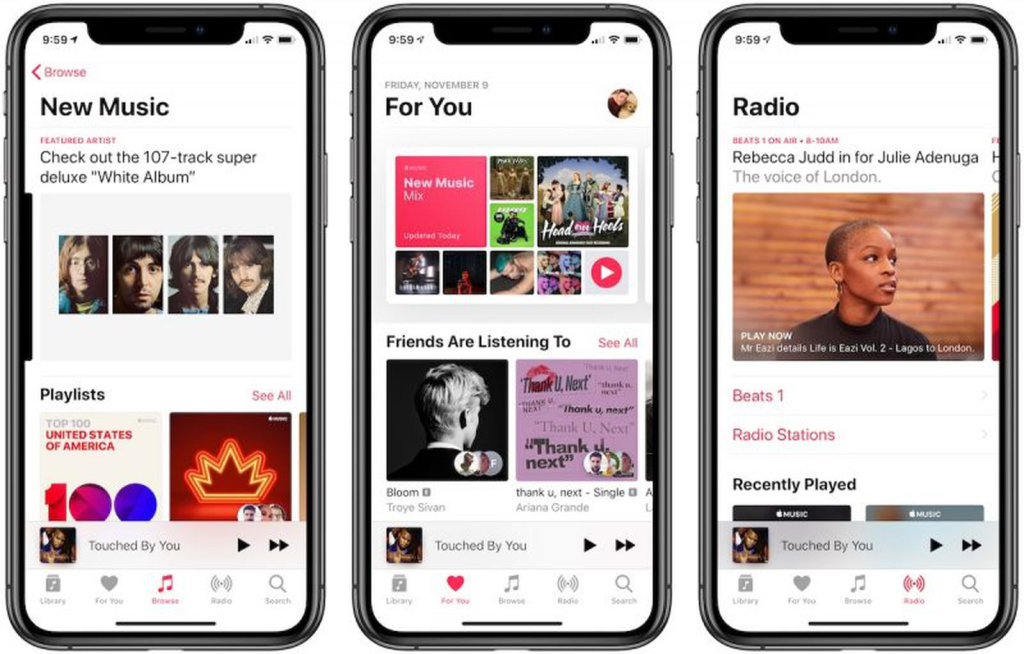
Is YouTube Music Free?
Yes, YouTube Music delivers a free version, but it has ads, limited access to features, and no offline listening. To enjoy an ad-free experience and access premium features like offline listening, background play, and higher audio quality, you can subscribe to YouTube Music Premium.
Conclusion
YouTube Music on Desktop delivers a user-friendly and feature-packed music streaming experience. It’s versatile if you’re using it to discover new music, watch music videos, or create custom playlists. With features like personalized recommendations, offline listening (with Premium), and high-quality audio streaming, YouTube Music provides a comprehensive music platform suitable for any user.
Following this guide, you can easily maximize YouTube Music on your desktop and enjoy a seamless listening experience.
Frequently Asked Questions (FAQs)
1. Is YouTube Music free to use on a desktop?
Yes, YouTube Music presents a free desktop version. However, the free version comes with ads, limited access to certain features, and the inability to listen offline. You will need a YouTube Music Premium subscription if you want an ad-free experience and features like offline listening.
2. Can I listen to YouTube Music without a YouTube account?
No, you must sign in with a Google account to use YouTube Music on your desktop. This allows you to access your personalized recommendations, playlists, and saved music.
3. How do I download songs from YouTube Music to my desktop?
Downloading songs is only available to YouTube Music Premium subscribers. Once you have a Premium subscription, you can download music for offline listening through the YouTube Music app on mobile. Currently, desktop users cannot download songs directly to their computer through the website but can use the app on mobile devices for offline listening.
4. How do I create a playlist on YouTube Music?
To create a playlist on YouTube Music:
- Click on your profile icon in the top-right corner.
- Select “Your Library” and click on “Create Playlist”.
- Name your playlist and add songs by clicking on the three dots next to any track and selecting “Add to Playlist.”
5. Does YouTube Music have a desktop app?
Currently, YouTube Music does not have a standalone desktop app. However, you can use YouTube Music directly through your web browser at music.youtube.com.
6. What is the difference between YouTube Music and YouTube Premium?
YouTube Music is a music streaming service, while YouTube Premium provides an ad-free experience across both YouTube and YouTube Music. In addition to benefits on YouTube Music, YouTube Premium also shows features like background play and offline viewing for YouTube videos.
7. Can I play YouTube Music in the background while using other apps?
Yes, if you have a YouTube Music Premium subscription, you can play music in the background while you switch between apps or minimize your browser tab.
8. Can I access my playlists from YouTube on YouTube Music?
Your playlists created on YouTube (for video content) are also accessible in YouTube Music. Both platforms are linked, so you can switch between them and enjoy your music and videos seamlessly.
9. What audio quality does YouTube Music support?
YouTube Music supports audio quality up to 256 kbps for free users and lossless audio for YouTube Music Premium subscribers. This ensures you get high-quality sound while listening to your favorite tracks.
10. How do I discover new music on YouTube Music?
You can discover new music on YouTube Music by exploring the “Home” and “Explore” sections, where you’ll find curated playlists, new releases, and personalized recommendations based on your listening history. Additionally, you can create your radio stations based on songs or genres you enjoy.