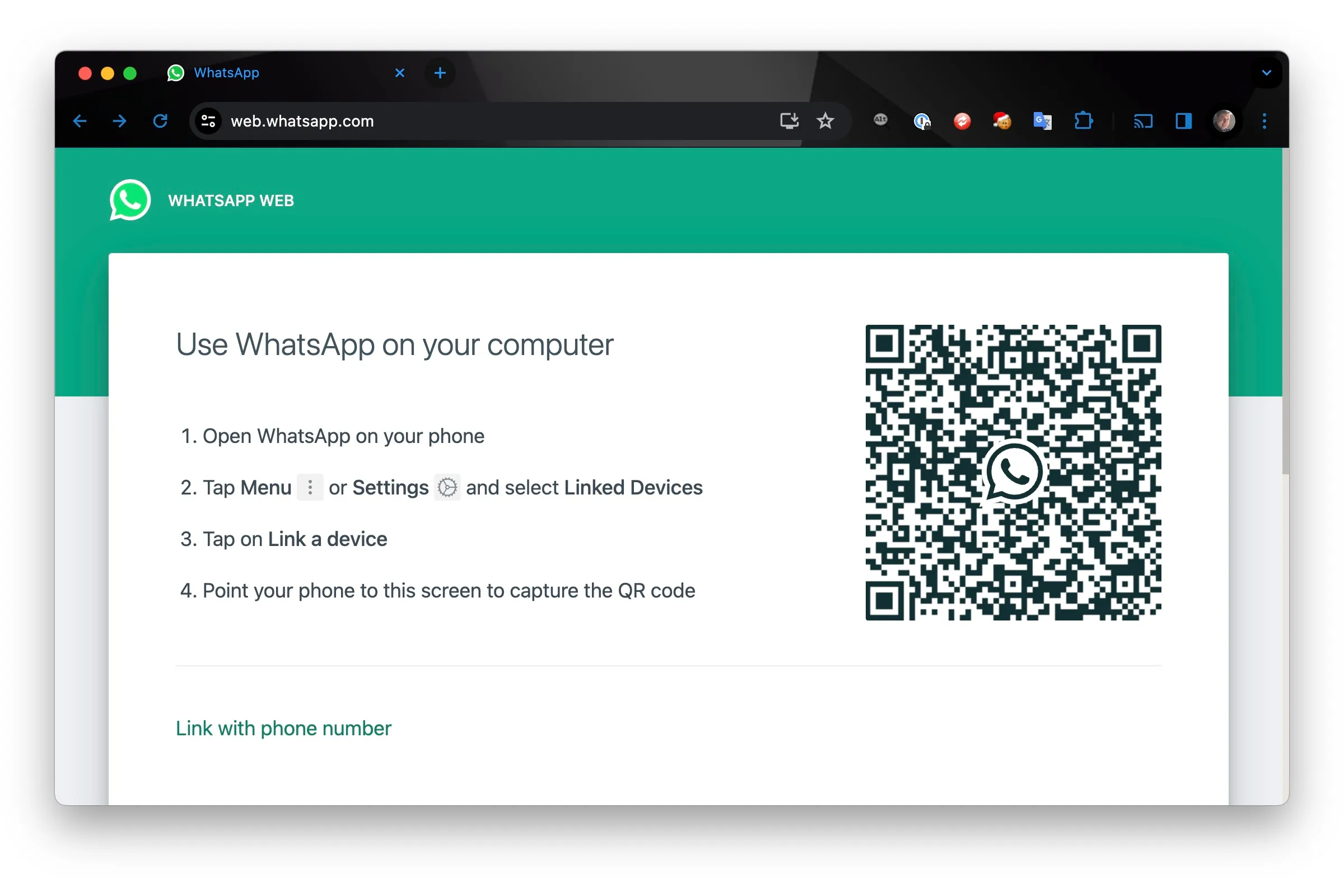In today’s digital age, staying connected with friends, family, and colleagues has never been easier. While WhatsApp on mobile devices is widely used, WhatsApp Web delivers an efficient way to send messages, share media, and manage conversations from your PC. With just a few simple steps, you can access all the features of WhatsApp on your computer, giving you a ideal communication experience while working or browsing.
What is WhatsApp Web?
WhatsApp Web is an extension of the mobile app, allowing users to access their WhatsApp account through a web browser. It mirrors the messages and contacts from your phone onto your computer, letting you communicate without needing to pick up your phone. This feature is perfect for those who spend a lot of time working on their computer and want to streamline communication.
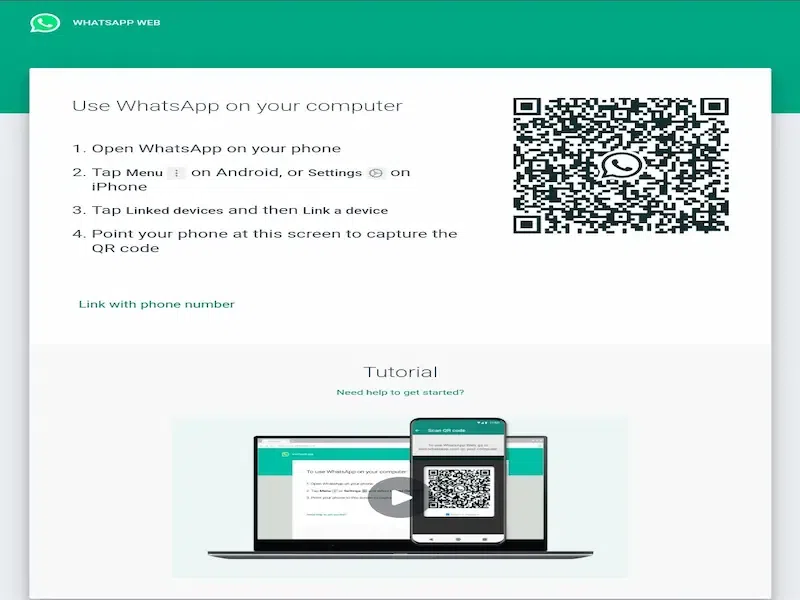
How to Set Up WhatsApp Web on Your PC
To set up WhatsApp Web, first ensure WhatsApp is updated on your phone. Open the app, tap “WhatsApp Web” in the menu, and scan the QR code displayed on web.whatsapp.com from your browser. Once scanned, your WhatsApp will be mirrored on your PC, allowing you to chat directly from your computer.
- Open WhatsApp on Your Phone: Make sure WhatsApp is updated to the latest version on your smartphone. Open the app and tap on the three dots in the top-right corner (for Android) or go to Settings (for iPhone).
- Select WhatsApp Web: From the menu, choose the “WhatsApp Web” option. This will activate your phone’s camera, which will be used to scan a QR code.
- Visit the WhatsApp Web Site on Your PC: On your computer, open a browser (Chrome, Firefox, Safari, or Edge), and go to web.whatsapp.com.
- Scan the QR Code: You will see a QR code on the webpage. Use your phone to scan this code by pointing the camera at it.
- Start Using WhatsApp on Your PC: Once the code is scanned successfully, your WhatsApp account will be mirrored on the web browser, and you can start using WhatsApp from your PC.
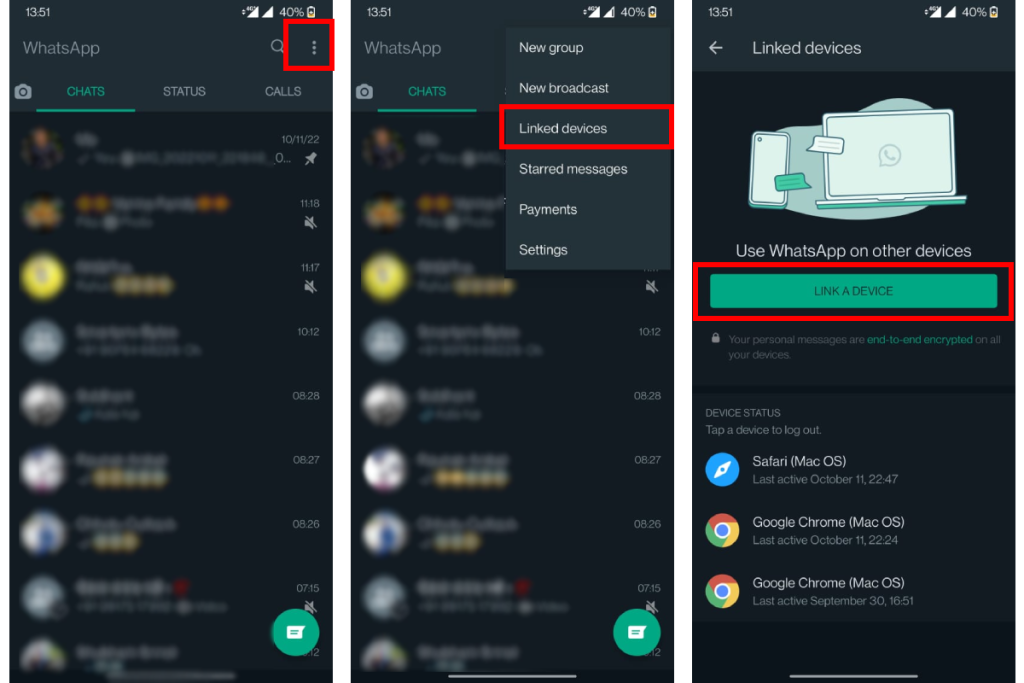
Features of WhatsApp Web
WhatsApp Web brings almost all of the features available on the mobile app, making it incredibly useful for managing your communications. WhatsApp Web delivers features similar to the mobile app, allowing you to send and receive text messages, share multimedia like images and videos, and record voice notes.
You can also use emojis, GIFs, and stickers for expression, quickly search through chats, and receive real-time notifications for incoming messages. It’s a convenient way to manage your communications directly from your computer.
- Text Messaging: Send and receive messages to individuals or groups.
- Multimedia Sharing: Share images, videos, audio, and documents.
- Voice Notes: Record and send voice messages from your computer.
- Emoji, GIFs, and Stickers: Express yourself with the full range of emojis, GIFs, and stickers available.
- Search Function: Quickly search through your chats or media.
- Notifications: Receive real-time alerts for incoming messages while you work.
Benefits of Using WhatsApp Web
- Increased Productivity: Messaging from your PC while working helps you save time by avoiding the need to switch between devices.
- Larger Screen: Chatting on a larger screen makes it easier to view and manage conversations.
- Efficient File Management: Upload and download media, documents, and files seamlessly from your computer.
- Easy Copy-Paste: Effortlessly copy and paste content from your computer directly into messages.
- Better Multitasking: Keep WhatsApp open alongside other work tasks, improving productivity and communication efficiency.
- Real-Time Notifications: Receive instant message alerts while working, ensuring you never miss important communications.
- Faster Typing: With a keyboard, typing messages is quicker and more efficient than using a mobile screen.
Limitations of WhatsApp Web
WhatsApp Web delivers convenience but has limitations, such as requiring your phone to be connected to the internet. It lacks features like video calls, status updates, and contact management. You can only use it on one device at a time, and customization options are limited. Despite this, it remains a useful tool for managing messages on a larger screen.
- Phone Dependency: WhatsApp Web requires your phone to be connected to the internet, meaning you can’t use it independently if your phone is off or disconnected.
- Limited Features: Some features like video calls, status updates, and the ability to manage your contacts are not available on WhatsApp Web.
- No Multi-Device Support: You can only use WhatsApp Web on one computer at a time, and it’s tied to your phone’s active session.
- No QR Code Scanning on Other Devices: You cannot use WhatsApp Web on multiple devices simultaneously, as each new connection requires scanning the QR code from your phone.
- Limited Customization: WhatsApp Web doesn’t delivers as much customization as the mobile app, such as theme changes or full settings management.
How to Log Out of WhatsApp Web
If you no longer want to use WhatsApp Web on a specific PC, it’s easy to log out:
- On your computer, click the three dots in the top-left corner of the WhatsApp Web screen.
- Choose “Log out” from the dropdown menu.
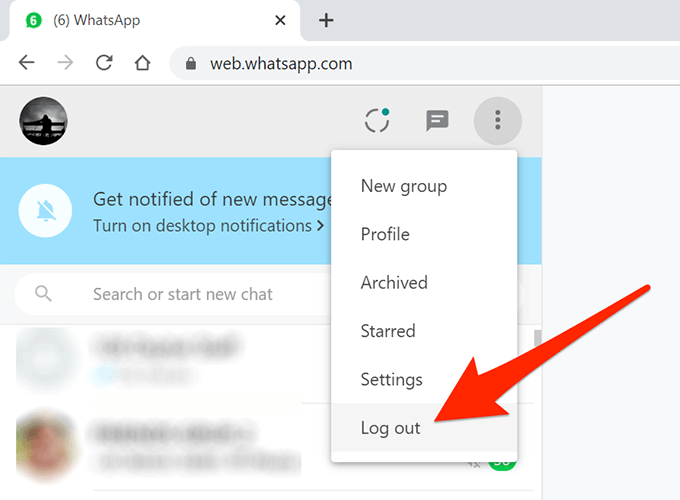
Alternatively, you can log out remotely from your phone:
- Go to the “WhatsApp Web” section in your mobile app settings.
- You’ll see a list of all active sessions. Tap “Log out from all devices” to disconnect WhatsApp Web from all computers.
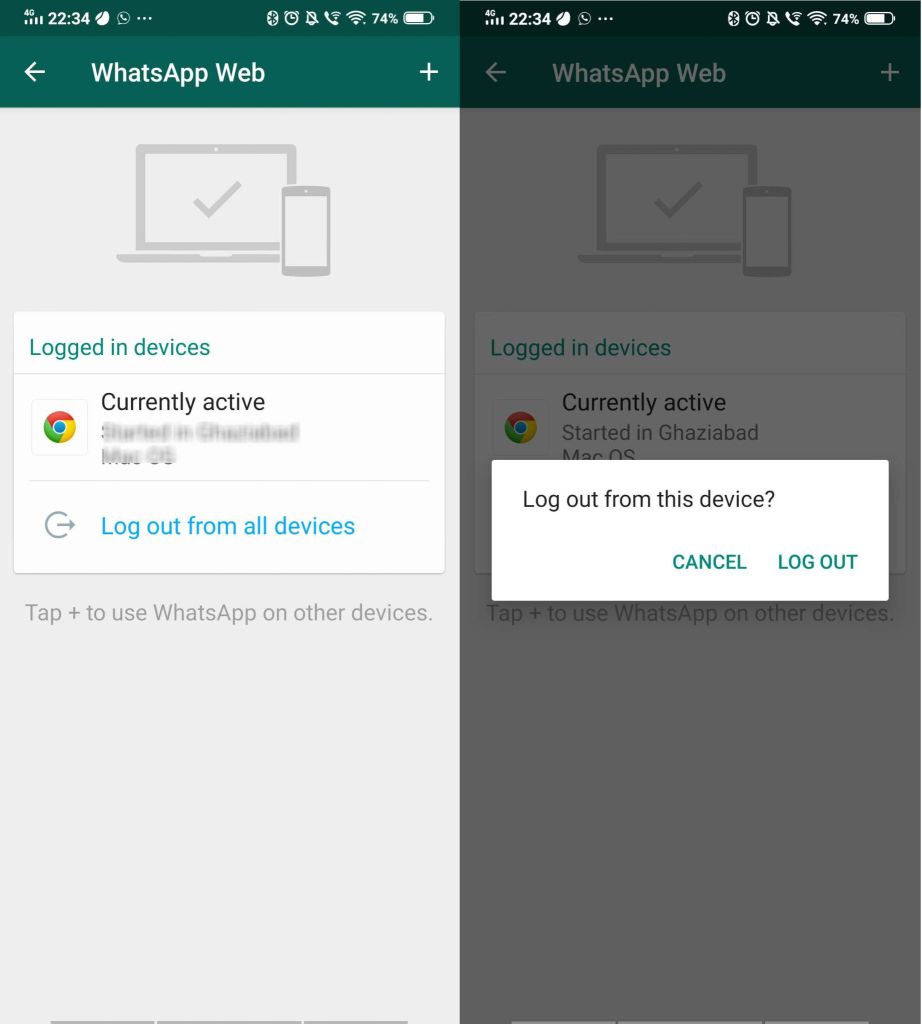
Troubleshooting Common WhatsApp Web Issues
If you’re facing issues with WhatsApp Web, try these fixes:
- Check Your Internet Connection: Ensure both your phone and PC are connected to stable networks.
- Update WhatsApp: Make sure both your mobile app and browser are up-to-date.
- Clear Cache: If WhatsApp Web isn’t loading, clear your browser cache or try using an incognito window.
- Re-scan the QR Code: If the connection drops, re-scan the QR code on the web page.
Conclusion
WhatsApp Web is a highly practical tool that allows you to manage your WhatsApp communications directly from your PC. It simplifies the messaging experience by enabling you to send and receive messages, share media, and manage chats while working, studying, or multitasking. With a larger screen and the convenience of a keyboard, it provides an efficient way to keep up with conversations without constantly switching between your phone and computer.
To get started with WhatsApp Web, all you need to do is link your phone to your PC by scanning the QR code on the WhatsApp Web page. Once set up, you can enjoy ideal communication on your computer while ensuring that your phone remains connected to the internet. This integration makes it easier to handle messages alongside other tasks, enhancing productivity and streamlining your communication process.
Frequently Asked Questions
1. How do I set up WhatsApp Web?
To set up WhatsApp Web, open the WhatsApp app on your phone, tap the three dots (Android) or go to Settings (iPhone), select “WhatsApp Web,” and scan the QR code displayed on web.whatsapp.com.
2. Can I use WhatsApp Web without my phone?
No, your phone needs to be connected to the internet for WhatsApp Web to work. It mirrors the messages from your phone to your PC.
3. Can I make voice or video calls on WhatsApp Web?
Currently, WhatsApp Web does not support voice or video calls. These features are available only on the mobile app.
4. How do I log out of WhatsApp Web?
To log out, click the three dots in the top-left corner on WhatsApp Web and select “Log out.” You can also log out from your phone under the WhatsApp Web settings.
5. Why is WhatsApp Web not working?
If WhatsApp Web is not working, check your internet connection, ensure your phone is connected, and refresh the page. Try clearing your browser cache or re-scanning the QR code.
6. Can I send media files on WhatsApp Web?
Yes, you can send images, videos, documents, and other media files through WhatsApp Web, just like the mobile app.
7. Does WhatsApp Web sync in real-time?
Yes, WhatsApp Web syncs in real-time with your phone. Messages and media will be instantly reflected across both devices.
8. Is WhatsApp Web free?
Yes, WhatsApp Web is completely free to use and doesn’t require a subscription or any additional costs.