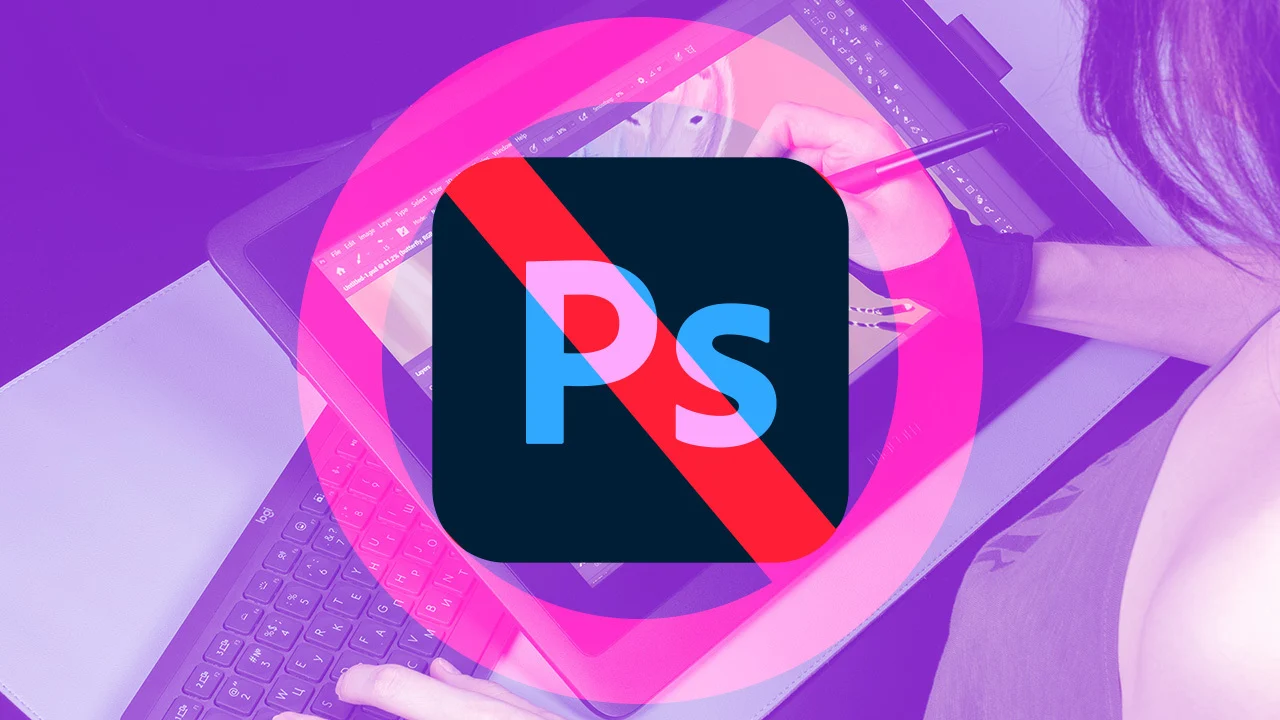Adobe Photoshop has long been the gold photo editing and graphic design standard. However, it’s not affordable for everyone due to its subscription-based model. Are you a student, freelancer, or hobbyist searching for powerful yet cost-effective options? The good news is that there are plenty of free alternatives to Adobe Photoshop that pack a punch when it comes to features and usability.
This guide’ll explore the best free alternatives to Photoshop, their unique features, and how they can cater to your specific needs. If you’re editing photos, designing graphics, or creating art, these tools can help you achieve professional results without spending a dime.
Why Look for Photoshop Alternatives?
Before diving into the options, let’s understand why so many people are seeking alternatives to Photoshop:
- Cost: Adobe Photoshop is expensive and requires a subscription.
- Learning Curve: Photoshop can be overwhelming for beginners.
- Resource-Intensive: It demands high system resources, which might not be ideal for older computers.
- Specific Needs: Many users don’t need all of Photoshop’s features and prefer simpler tools.
Top Free Alternatives to Adobe Photoshop
Here are some of the best free tools that can replace Photoshop for various purposes.
1. GIMP (GNU Image Manipulation Program)
Best For: Advanced photo editing and graphic design.
Platform: Windows, macOS, Linux
GIMP is often hailed as the closest free alternative to Photoshop. It’s open-source, highly customizable, and packed with professional-grade features.
- Key Features:
- Supports layers, masks, and filters.
- Advanced color correction tools.
- Plugin support for added functionality.
- Customizable interface.
Pros:
- Completely free and open-source.
- Supports a wide range of file formats.
- Regular updates by the community.
Cons:
- Steeper learning curve compared to other free tools.
- Interface may feel dated.
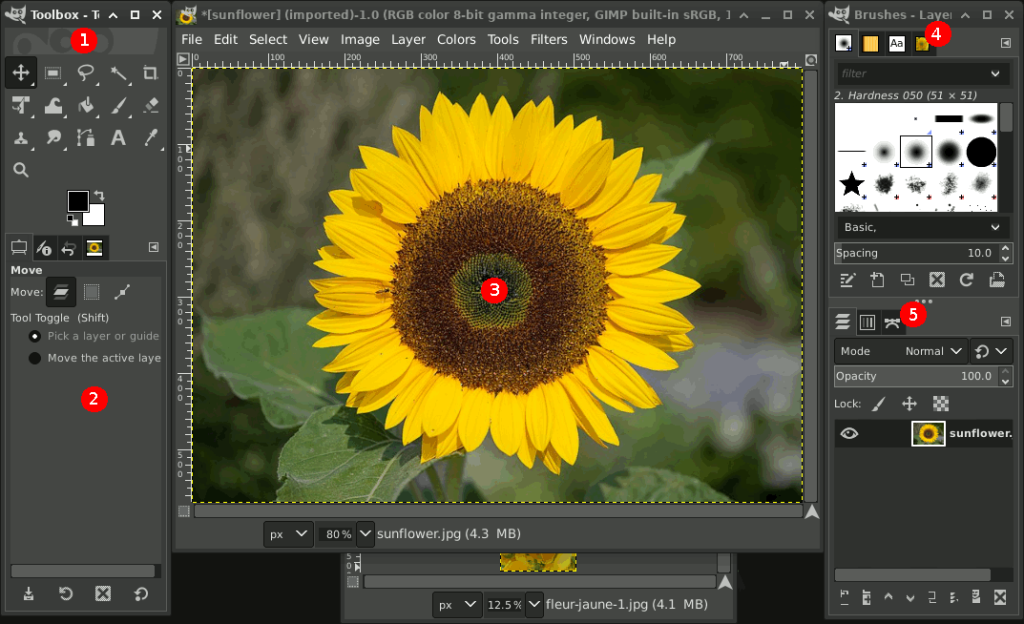
2. Photopea
Best For: Online photo editing without downloads.
Platform: Web-based
Photopea is a web-based editor that looks and feels like Photoshop. It’s perfect for quick edits or working on projects without installing software.
- Key Features:
- Supports PSD, AI, and Sketch files.
- Layer-based editing.
- Available on any device with a browser.
Pros:
- No installation required.
- Works on any platform.
- Easy-to-use interface for beginners and professionals alike.
Cons:
- Ads in the free version.
- Limited offline capabilities.
3. Krita
Best For: Digital painting and illustration.
Platform: Windows, macOS, Linux
Krita is a fantastic choice for artists who need a free, feature-rich tool for digital painting and sketching.
- Key Features:
- Customizable brushes and stabilizers.
- Layer-based editing with masks.
- Animation tools.
- User-friendly interface.
Pros:
- Tailored for digital artists.
- Frequent updates.
- Vibrant online community for tutorials and support.
Cons:
- Not ideal for photo editing.
- Occasional performance issues on older systems.
4. Canva
Best For: Beginners and quick graphic design.
Platform: Web-based, iOS, Android
Canva is an intuitive graphic design platform that’s perfect for creating social media posts, posters, and presentations.
- Key Features:
- Drag-and-drop functionality.
- Pre-made templates for various purposes.
- Basic photo editing tools.
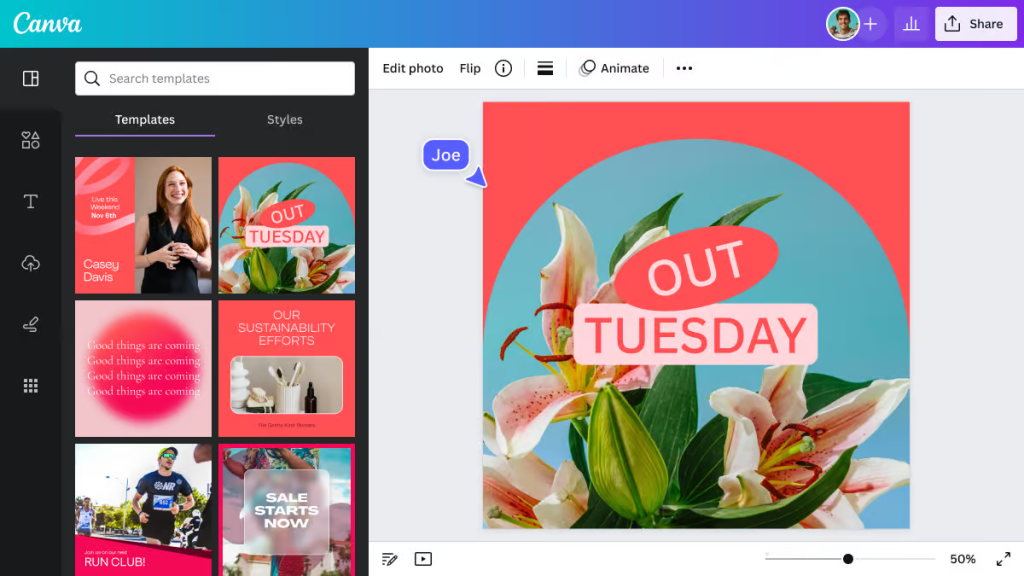
Pros:
- Extremely beginner-friendly.
- Large library of free templates and assets.
- Works on all devices.
Cons:
- Limited advanced editing features.
- Some premium assets require a subscription.
5. Pixlr
Best For: Quick edits and on-the-go editing.
Platform: Web-based, iOS, Android
Pixlr is a lightweight, browser-based photo editor with a simple interface and essential editing tools.
- Key Features:
- One-click filters and effects.
- AI-powered tools for background removal.
- Supports layers and masks.
Pros:
- Fast and easy to use.
- No heavy system requirements.
- Suitable for beginners.
Cons:
- Ads in the free version.
- Limited features compared to desktop tools.
6. Paint.NET
Best For: Basic photo editing on Windows.
Platform: Windows
Paint.NET is a lightweight, beginner-friendly photo editor ideal for quick adjustments and simple graphic design tasks.
- Key Features:
- Supports layers and effects.
- Plugin system for additional features.
- Easy-to-navigate interface.
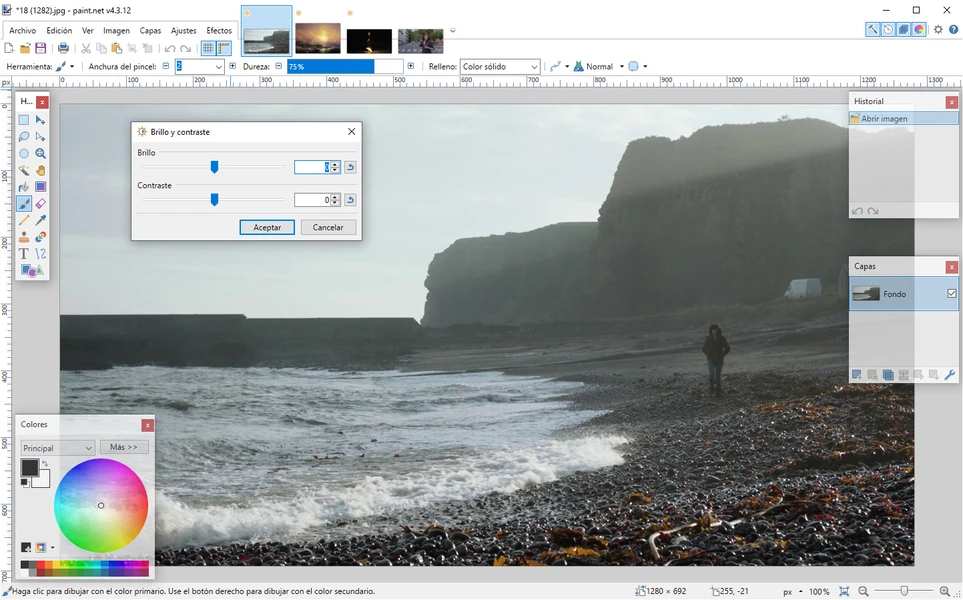
Pros:
- Lightweight and fast.
- Great for basic edits.
- Free with no ads.
Cons:
- Limited advanced tools.
- Windows-only availability.
7. Darktable
Best For: Photo editing and RAW processing.
Platform: Windows, macOS, Linux
Darktable is a free, open-source alternative for photographers needing a Lightroom-style editor.
- Key Features:
- Advanced RAW image processing.
- Non-destructive editing.
- Comprehensive color correction tools.
Pros:
- Ideal for photographers.
- Open-source and free.
- Extensive support for RAW files.
Cons:
- Not as intuitive for beginners.
- Requires powerful hardware for smooth operation.
How to Choose the Right Photoshop Alternative
When selecting a Photoshop alternative, consider the following:
- Purpose: Are you editing photos, creating art, or designing graphics?
- Platform: Do you prefer a web-based tool or desktop software?
- Ease of Use: Are you a beginner or an experienced user?
- Features: Do you need advanced tools or basic editing capabilities?
Final Thoughts
While Adobe Photoshop remains a powerful tool, it’s not the only option for creative professionals and enthusiasts. Whether you need a lightweight editor for quick tweaks or a full-featured platform for advanced editing, these free alternatives to Photoshop offer something for everyone.
Explore these tools, experiment with their features, and discover which one works best for your projects. The best part? You don’t have to spend a penny!
Which alternative are you excited to try? Let us know in the comments below!