In today’s digital photography world, having the right tools to edit and enhance your photos can make all the difference. Adobe Camera Raw (ACR), a plugin for Adobe Photoshop and Lightroom is one of the most powerful tools available for photo editing. Understanding how to use Adobe Camera Raw can elevate your photography to the next level if you are a beginner or a professional photographer.
This guide will walk you through the key features and tips to enhance your photos with Adobe Camera Raw while integrating the best practices for image editing.
What is Adobe Camera Raw?
Adobe Camera Raw is a powerful editing tool designed for photographers to process raw image files directly from their cameras. Unlike compressed formats like JPEG, raw files retain all the original details and data, giving you more control over the editing process.
With ACR, you can fine-tune exposure, adjust colors, enhance shadows and highlights, and much more. It’s especially favored by those who want professional photo editing software to unlock their images’ true potential.
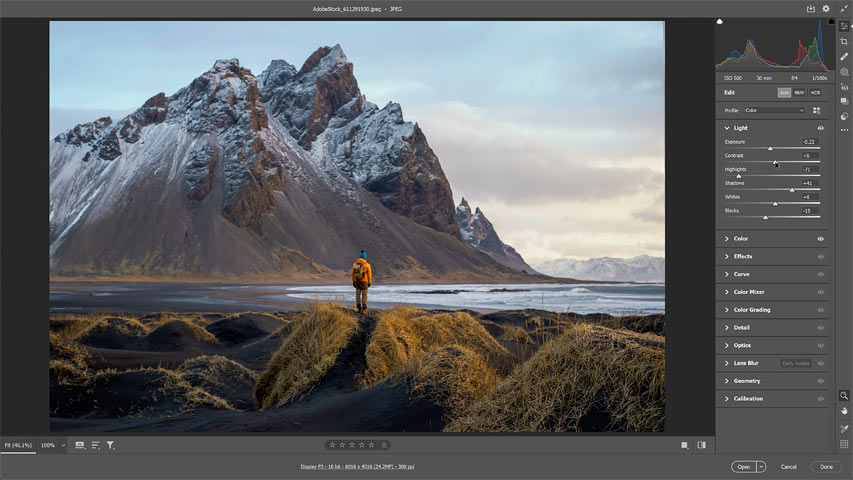
Why Use Adobe Camera Raw for Photo Editing?
Non-Destructive Editing
Adobe Camera Raw allows for non-destructive editing, meaning your original file remains untouched while you experiment with different adjustments.
Comprehensive Adjustment Tools
From basic adjustments like brightness and contrast to advanced controls like tone curves and HSL sliders, ACR has everything you need to fine-tune your images.
Seamless Integration
Adobe Camera Raw integrates perfectly with Photoshop and Lightroom, making it a must-have for Adobe Creative Cloud users.
Step-by-Step Guide: Enhancing Photos with Adobe Camera Raw
1. Open Your Raw File in Adobe Camera Raw
To get started, open your raw file in Adobe Camera Raw. If you’re using Photoshop, the file will automatically open in the Camera Raw interface when you double-click a raw image.
2. Adjust the Basic Settings
The Basic panel in Adobe Camera Raw is where you’ll find most of the essential editing tools:
- Exposure: Correct the brightness of your photo.
- Contrast: Add depth to your image.
- Highlights and Shadows: Recover lost details in bright and dark areas.
- Whites and Blacks: Adjust the overall tone balance.
These adjustments can dramatically enhance the quality of your image with just a few tweaks.
3. Enhance Colors with the HSL Panel
The HSL (Hue, Saturation, Luminance) panel allows you to make precise adjustments to the colors in your photo. For instance:
- Increase saturation to make colors pop.
- Use the luminance slider to brighten or darken specific colors.
4. Use the Tone Curve
The tone curve is a powerful tool to control the brightness and contrast of your image. Whether you want to add a matte finish or emphasize certain tones, the tone curve provides unparalleled flexibility.
5. Sharpen and Reduce Noise
Use the Detail panel to sharpen your image and reduce noise to ensure your photo looks crisp and clear. This step is crucial for high-ISO pictures or photographs taken in low light.
6. Apply Filters and Local Adjustments
With Adobe Camera Raw, you can make selective edits using tools like:
- The Adjustment Brush for precise area-based changes.
- The Graduated Filter for enhancing skies or creating depth.
- The Radial Filter draws attention to specific parts of the image.
7. Save and Export
Once you’re happy with your edits, save your work. You can open the photo in Photoshop for further editing or export it directly as a JPEG, PNG, or TIFF.
Key Features of Adobe Camera Raw That Make It Stand Out
Smart Presets
Adobe Camera Raw shows intelligent presets to streamline your editing workflow. These presets can save time while ensuring professional-quality results.
Profiles
Camera Raw includes profiles that help achieve specific looks or styles, such as vintage effects or high-contrast appearances.
Batch Processing
ACR supports batch editing for photographers working with multiple images, allowing you to apply the same adjustments across several files simultaneously.
Tips for Using Adobe Camera Raw Like a Pro
- Learn Keyboard Shortcuts: Save time by mastering shortcuts for frequently used tools.
- Edit in Layers: When opening your file in Photoshop, use layers to preserve flexibility in your edits.
- Experiment with Color Grading: Use the Color Grading tool in ACR to add cinematic effects to your photos.
- Work in 16-bit Mode: Process raw files in 16-bit mode whenever possible to preserve image quality.
Conclusion
Adobe Camera Raw is an indispensable tool for photographers looking to elevate their editing skills. With its robust features, intuitive interface, and seamless integration with other Adobe apps, ACR makes it easy to turn good photos into great ones. Adobe Camera Raw shows the versatility and precision to bring your vision to life if you’re correcting exposure, enhancing colors, or applying creative effects.
Frequently Asked Questions (FAQs)
Q: Is Adobe Camera Raw free to use?
Yes, Adobe Camera Raw is free, but it requires an Adobe Creative Cloud subscription to access Photoshop or Lightroom.
Q: Can I use Camera Raw with JPEG or TIFF files?
Absolutely. While it’s designed for raw files, ACR can also edit JPEG and TIFF files.
Q: What’s the difference between Lightroom and Camera Raw?
Both tools share the same editing engine. However, Lightroom offers additional features like cataloging and workflow management, whereas Camera Raw focuses solely on raw processing.
Q: Does Adobe Camera Raw support all camera brands?
ACR supports a wide range of camera models. Adobe regularly updates the software to ensure compatibility with the latest cameras.
Q: How do I update Adobe Camera Raw?
You can update Camera Raw via the Creative Cloud app. Adobe frequently releases updates to add new features and support new cameras.
Q: Can I edit raw files from my smartphone using Adobe Camera Raw?
Yes, many modern smartphones allow you to capture images in raw format. Adobe Camera Raw supports these files, enabling you to perform professional-grade edits.
Q: What are the system requirements for Adobe Camera Raw?
Adobe Camera Raw is part of Photoshop and Lightroom, which share the exact system requirements. For optimal performance, ensure your computer meets the specifications for Adobe Creative Cloud apps.
Q: Is Adobe Camera Raw beginner-friendly?
While Adobe Camera Raw offers advanced tools for professionals, its intuitive interface and built-in presets make it accessible for beginners as well.
Q: How does Adobe Camera Raw handle lens corrections?
Adobe Camera Raw includes automatic lens correction profiles for many camera lenses, correcting distortions, vignetting, and chromatic aberrations with just a few clicks.
