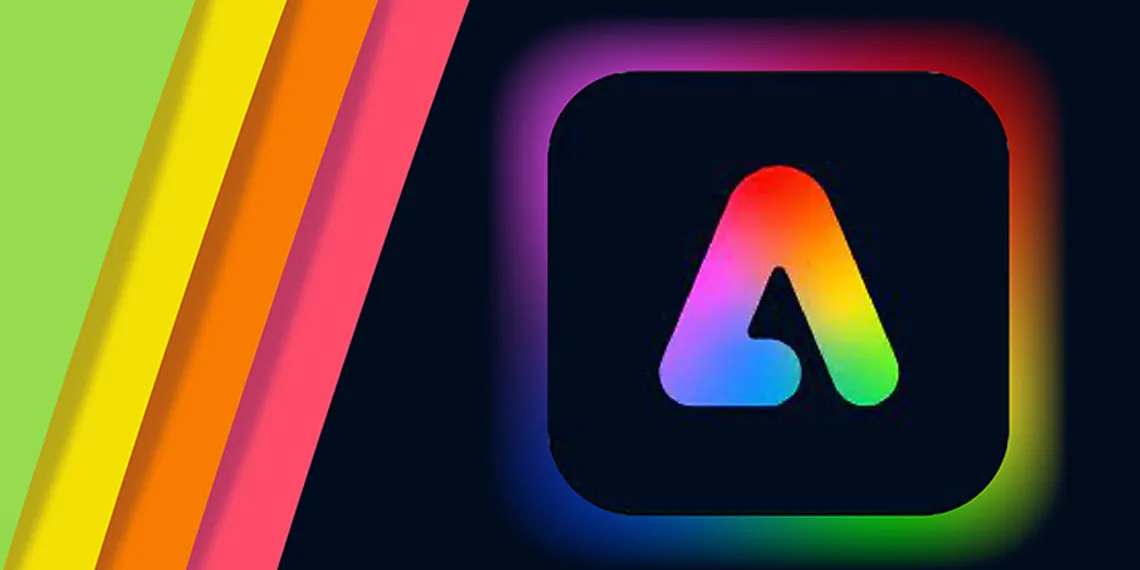Creating eye-catching social media graphics is an essential part of modern digital marketing. High-quality visuals can significantly enhance engagement on platforms like Instagram, Facebook, Twitter, and more if you’re a business owner, content creator, or social media manager. Adobe Express is a user-friendly tool that allows you to quickly design stunning social media graphics without requiring advanced design skills. This guide’ll show you how to use Adobe Express for quick social media graphics, covering everything from creating templates to customizing images for various platforms.
1. What is Adobe Express?
Adobe Express (formerly Adobe Spark) is a versatile design tool that allows users to create graphics, videos, and web pages. It is part of the Adobe family of products but designed to be more accessible, especially for those without graphic design experience. Adobe Express provides a wide range of templates for creating everything from social media posts to advertisements, making it an excellent tool for those looking to produce professional-looking visuals quickly.
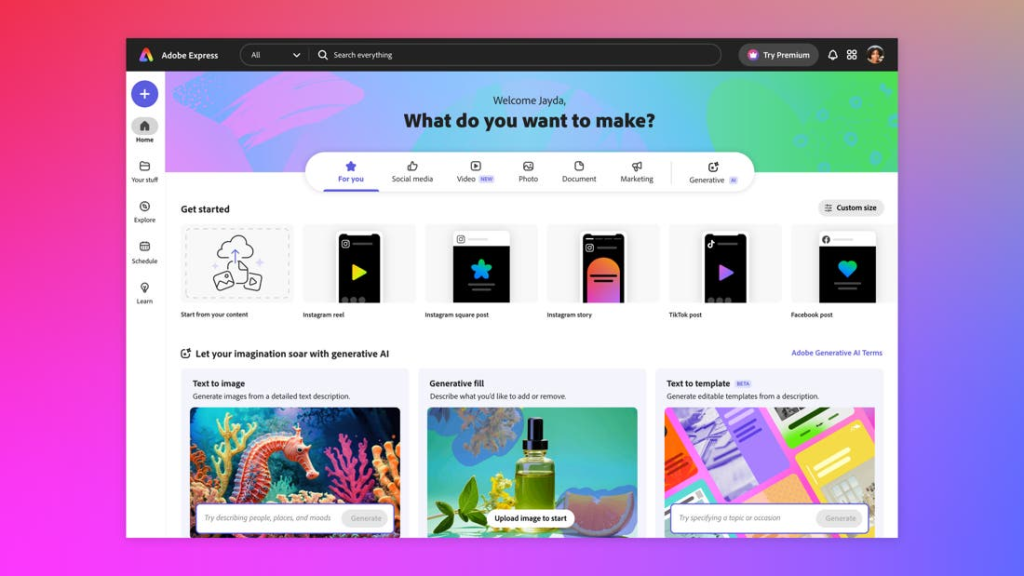
2. Why Choose Adobe Express for Social Media Graphics?
Using Adobe Express for social media graphics comes with several advantages:
- User-Friendly Interface: The tool is designed to be intuitive, making it easy for beginners to pick up and start designing right away.
- Variety of Templates: Adobe Express delivers pre-designed templates specifically made for social media platforms, which saves time and ensures your designs are optimized for each platform’s specifications.
- Customization Options: Although templates are available, you can fully customize your graphics, adjusting fonts, colors, images, and more to match your brand identity.
- Cloud-Based: Being cloud-based, you can access your designs from anywhere, on any device, without the need to install heavy software on your computer.
3. How to Start Using Adobe Express for Social Media Graphics
Now that you understand what Adobe Express is and why it’s useful, let’s walk through the steps to start creating quick social media graphics.
a. Sign Up and Set Up Your Account
To get started, visit the Adobe Express website and sign up for an account. You can either use an Adobe ID, Google account, or Facebook account to sign up. Once you’ve created an account, log in to the platform. If you’re already familiar with other Adobe products, the interface will feel familiar, but even beginners can easily navigate it.
b. Select a Social Media Template
Once you’re logged in, start by selecting a social media template. Adobe Express delivers templates for a variety of social media platforms, including Instagram, Facebook, Twitter, and LinkedIn. The templates are designed to meet the platform’s size requirements, so you don’t need to worry about resizing your graphic later.
To get started:
- Click on the Create New Project button.
- Select Social Media as your category.
- Browse through the pre-made templates, categorized by style or platform (e.g., Instagram post, Facebook banner, etc.).
c. Choose a Template that Fits Your Purpose
Choose a template that aligns with your purpose. If you’re promoting a sale, sharing a quote, or announcing an event, there’s a template for every occasion. Adobe Express delivers a range of categories such as business promotions, product showcases, and event invitations. Once you’ve chosen a template, you’ll be taken to the editing screen where you can start customizing.
d. Customize Your Design
Now it’s time to make your social media graphic your own. Adobe Express delivers a variety of customization tools to help you personalize your design:
- Text Customization: You can change the font, size, color, and alignment of any text. Adobe Express even allows you to add text effects like shadows, gradients, or outlines to make your words stand out.
- Image Editing: Upload your own images, logos, or product shots to the design. You can also access Adobe Stock for free and premium images. Use the image editing tools to crop, rotate, or apply filters to your photos.
- Color Palette: Adobe Express allows you to choose a color scheme for your design. You can select from pre-made color palettes or create your own based on your brand colors.
- Icons and Graphics: Add various icons and shapes from Adobe’s library to enhance your design. You’ll find a wide range of options if you need a call-to-action button or decorative elements.
e. Optimize Your Design for Different Platforms
One of the most valuable features of Adobe Express is the ability to adjust your design for different social media platforms. If you start by designing an Instagram post, you can easily resize it for Facebook, Twitter, or Pinterest with just a few clicks. Adobe Express automatically adapts your design to meet the specific size requirements of each platform, so you don’t need to worry about cropping or stretching your graphics.
To resize:
- Click on the Resize option in the top toolbar.
- Select the platform you’re targeting.
- Adobe Express will adjust your design to fit the platform’s size, ensuring your graphics look great everywhere.
4. How to Export and Share Your Social Media Graphic
Once you’ve completed your design, the next step is to export and share it.
a. Exporting Your Design
Adobe Express delivers multiple export options for your social media graphics:
- Download as PNG or JPEG: These formats are perfect for sharing on social media.
- Export as PDF: Ideal for printed materials.
- Direct Sharing: You can also share your design directly to your social media accounts through the Adobe Express interface.
To download your design:
- Click on the Download button in the top right corner.
- Choose the file format you want.
- Click Download, and your design will be saved to your device.
b. Scheduling Posts
For users managing multiple accounts or planning posts ahead of time, Adobe Express integrates with social media scheduling tools like Buffer or Hootsuite. You can directly upload your graphics to these platforms, allowing you to schedule posts for later.
5. Tips for Creating Engaging Social Media Graphics with Adobe Express
While Adobe Express makes it easy to create great designs, there are a few tips that can help you take your social media graphics to the next level:
a. Keep It Simple
Avoid overcrowding your design with too much text or too many images. Focus on a simple, clear message that resonates with your audience. Minimalist designs are often more effective in catching attention on social media.
b. Use High-Quality Images
Quality matters when it comes to visuals. Always use high-resolution images to ensure your graphics look sharp and professional. If you don’t have your own images, Adobe Express provides access to stock images.
c. Consistency is Key
For brands or businesses, maintaining design consistency across all your posts helps create a recognizable visual identity. Use the same color schemes, fonts, and logo placement across your graphics to make your posts look cohesive.
d. Use Calls to Action
If you want your audience to take a specific action, such as visiting your website or buying a product, include a clear call to action (CTA) in your design. Words like “Shop Now,” “Learn More,” or “Sign Up” can help drive conversions.
e. Test Different Designs
Don’t be afraid to experiment with different templates, colors, and styles. You can create multiple versions of a graphic and test them to see which one resonates best with your audience.
Conclusion
Adobe Express is an incredibly powerful tool for creating quick and professional social media graphics. With its user-friendly interface, extensive library of templates, and customization options, anyone can design stunning visuals without any prior design experience. If you’re promoting a business or just looking to engage your audience, Adobe Express makes it easy to create eye-catching graphics that stand out in the crowded social media landscape.
By following the steps outlined in this guide, you’ll be able to produce high-quality social media posts that attract attention, encourage engagement, and help you achieve your marketing goals. Start using Adobe Express today and take your social media graphics to the next level!
Frequently Asked Questions (FAQs)
1. Is Adobe Express free to use?
- Yes, Adobe Express delivers a free version with a variety of tools and templates. However, there are premium features and assets available through a paid subscription.
2. Can I use Adobe Express on mobile devices?
- Yes, Adobe Express is available as both a web app and a mobile app, allowing you to create and edit designs on smartphones and tablets.
3. What are the advantages of using Adobe Express for social media?
- Adobe Express provides pre-made templates, customizable design options, and quick export features. It helps users create professional-quality graphics without advanced design skills, making it ideal for social media marketing.
4. Can I share my Adobe Express designs directly to social media?
- Yes, Adobe Express allows you to share your designs directly to various social media platforms like Instagram, Facebook, and Twitter, or download them for manual uploading.
5. How do I resize my graphics for different social media platforms in Adobe Express?
- Adobe Express delivers a resizing tool that allows you to easily adjust your design to fit the size requirements of different social media platforms, such as Instagram posts, Facebook banners, and Twitter headers.
6. Does Adobe Express have templates for businesses?
- Yes, Adobe Express provides templates for businesses, including promotional graphics, ads, and other marketing materials.
7. Is Adobe Express good for beginners?
- Yes, Adobe Express is designed to be beginner-friendly with an intuitive drag-and-drop interface, making it easy for anyone to create visually appealing content.
8. Can I use my own photos in Adobe Express?
- Yes, you can upload and use your own photos in Adobe Express, in addition to accessing stock images provided by Adobe.
9. What file formats can I export my designs in from Adobe Express?
- Adobe Express allows you to export your designs in formats like PNG, JPEG, and PDF, suitable for both digital and print use.
10. Can I animate my graphics in Adobe Express?
- Yes, Adobe Express delivers simple animation features that allow you to add movement to text and images, making your graphics more dynamic.
11. How can I save my designs for future use?
- Once you finish a design in Adobe Express, you can save it to your Adobe account, where it can be accessed and edited later. You can also download it to your device.